Manually Update Your Databricks Cluster
Audience: System Administrators
Content Summary: This guide details how to manually update your Databricks cluster after changes to the Immuta init script or cluster policies are made.
If a Databricks cluster needs to be manually updated to reflect changes in the Immuta init script or cluster policies, you can remove and set up your integration again to get the updated policies and init script.
- Log in to Immuta as an Application Admin.
- Click the App Settings icon in the left sidebar and scroll to the Native Integrations section.
-
Your existing Databricks integration should be listed here; expand it and note the configuration values. Now select Remove to remove your integration.
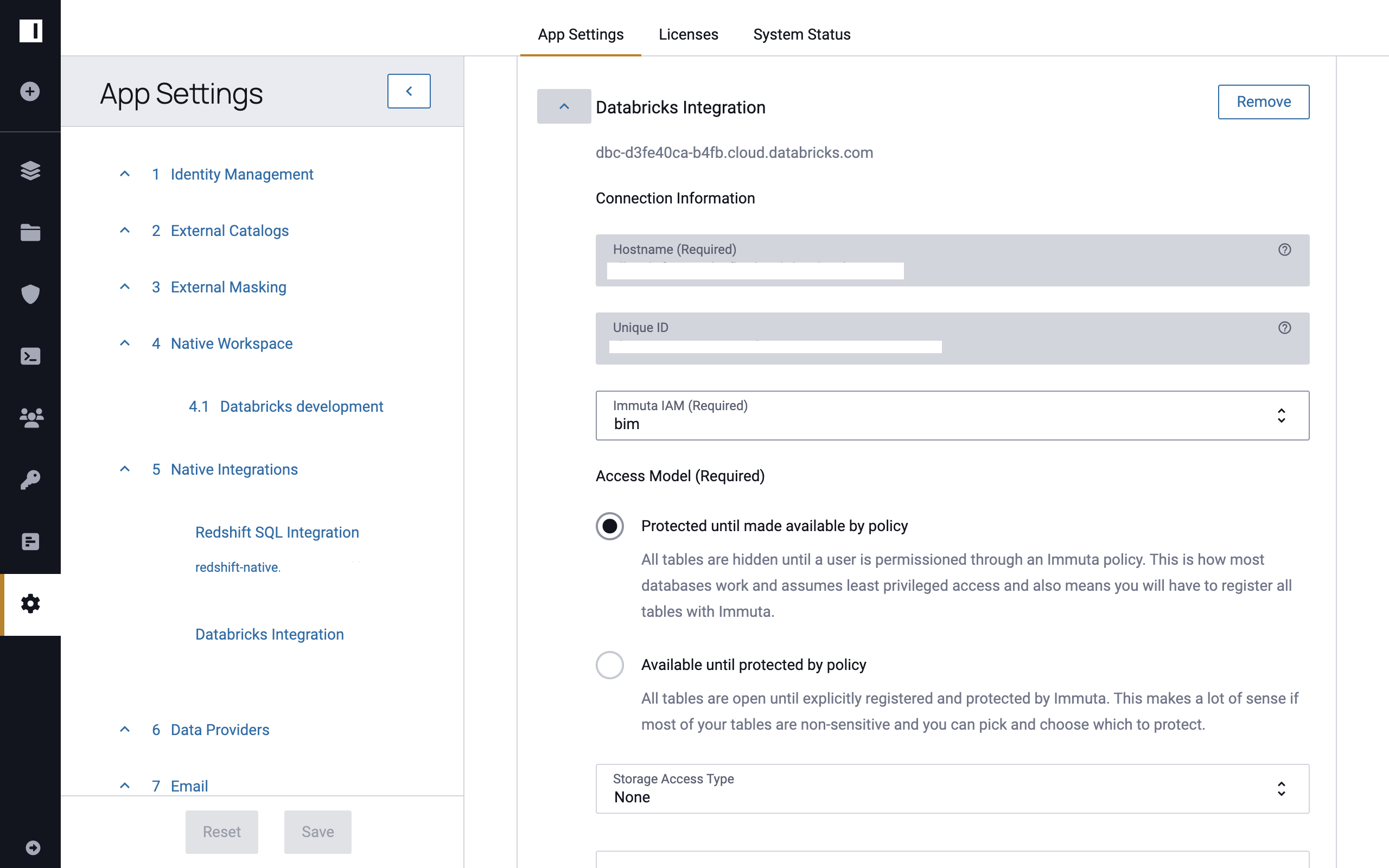
-
Click Add Native Integration and select Databricks Integration to add a new integration.
- Enter your Databricks integration settings again as configured previously.
-
Click Add Native Integration to add the integration, and then select Configure Cluster Policies to set up the updated cluster policies and init script.
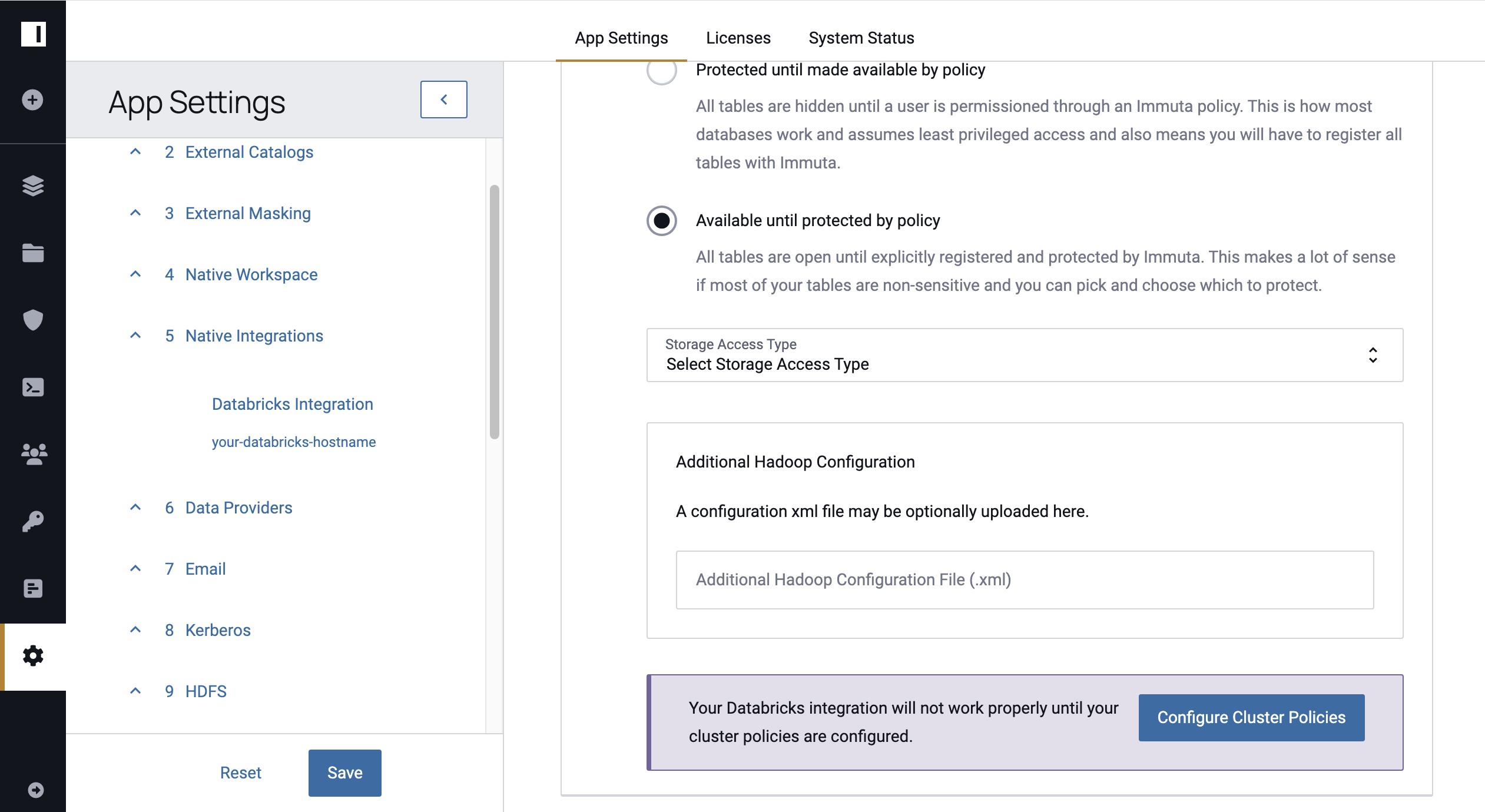
-
Select the cluster policies you wish to use for your Immuta-enabled Databricks clusters.
-
Use the tabs below to view instructions for automatically pushing cluster policies and the init script (recommended) or manually updating your cluster policies.
Automatically Push Cluster Policies
-
Select Automatically Push Cluster Policies and enter your privileged Databricks access token. This token must have privileges to write to cluster policies.
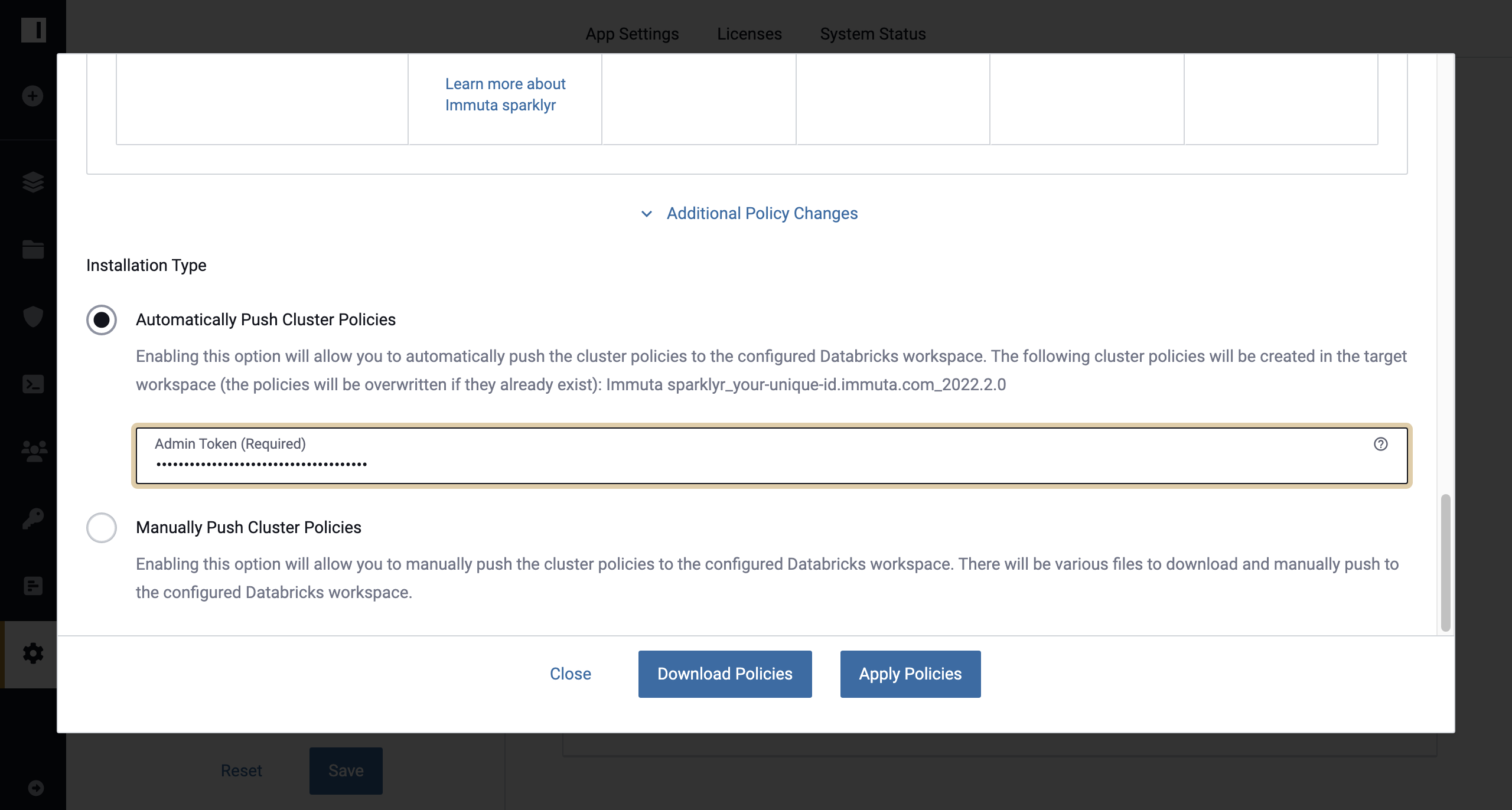
-
Select Apply Policies to push the cluster policies and init script again.
- Click Save and Confirm to deploy your changes.
Manually Update Cluster Policies
-
Download the init script and the new cluster policies to your local computer.
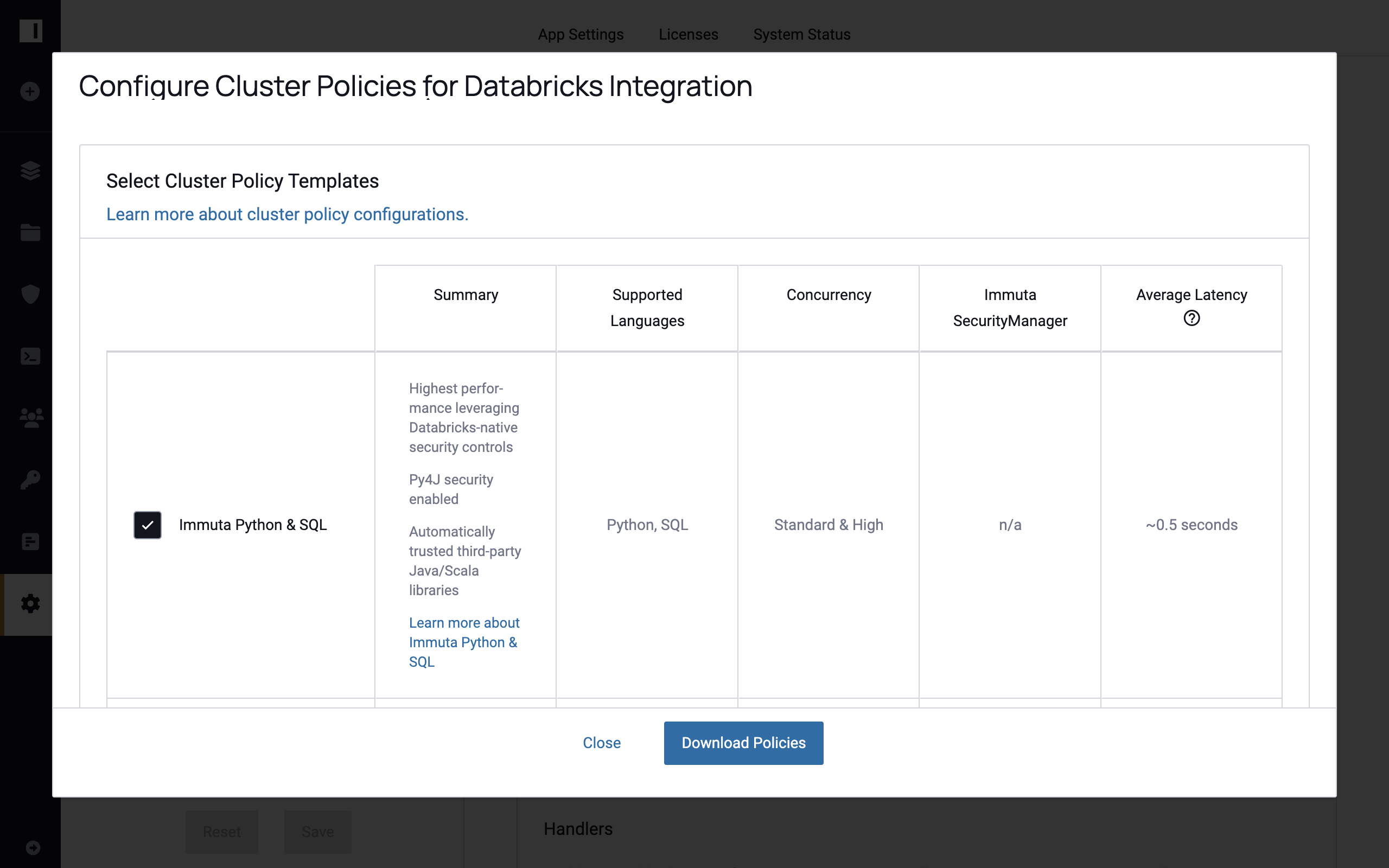
-
Click Save and Confirm to save your changes in Immuta.
- Log in to your Databricks workspace with your administrator account to set up cluster policies.
- Get the path you will upload the init script (
immuta_cluster_init_script_proxy.sh) to by opening one of the cluster policy.jsonfiles and looking for thedefaultValueof the fieldinit_scripts.0.dbfs.destination. This should be a DBFS path in the form ofdbfs:/immuta-plugin/hostname/immuta_cluster_init_script_proxy.sh. - Click Data in the left pane to upload your init script to DBFS to the path you found above.
- To find your existing cluster policies you need to update, click Compute in the left pane and select the Cluster policies tab.
- Edit each of these cluster policies that were configured before and overwrite the contents of the JSON with the new cluster policy JSON you downloaded.
-
-
Restart any Databricks clusters using these updated policies for the changes to take effect.