Global Subscription Policies Advanced DSL Tutorial
This page details how users can create more complex policies using functions and variables in the Advanced DSL policy builder than the Subscription Policy builder allows.
For instructions on writing Global Subscription Policies, see the following tutorial.
Enabling Enhanced Subscription Policy Variables (Public Preview)
- Navigate to the App Settings Page.
- Click Advanced Settings in the left panel, and scroll to the Preview Features section.
-
Check the Enable Enhanced Subscription Policy Variables checkbox.
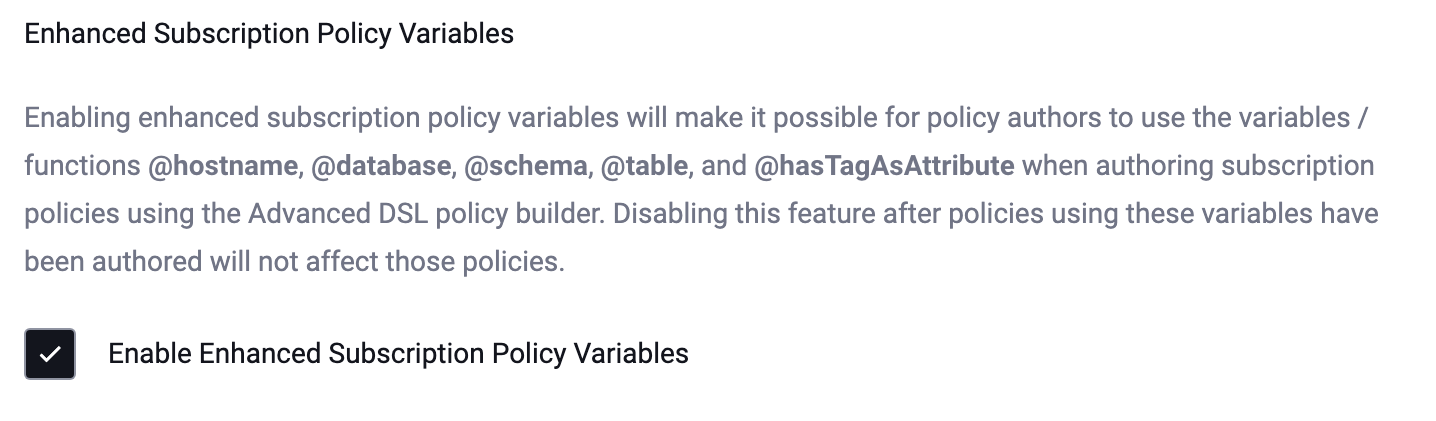
-
Click Save.
Create and Edit Global Subscription Policies Using Advanced DSL
- Navigate to the Policies Page.
- Select Subscription Policies and click + Add Subscription Policy.
- Choose a name for your policy and select how the policy should grant access.
-
Select Create using Advanced DSL.
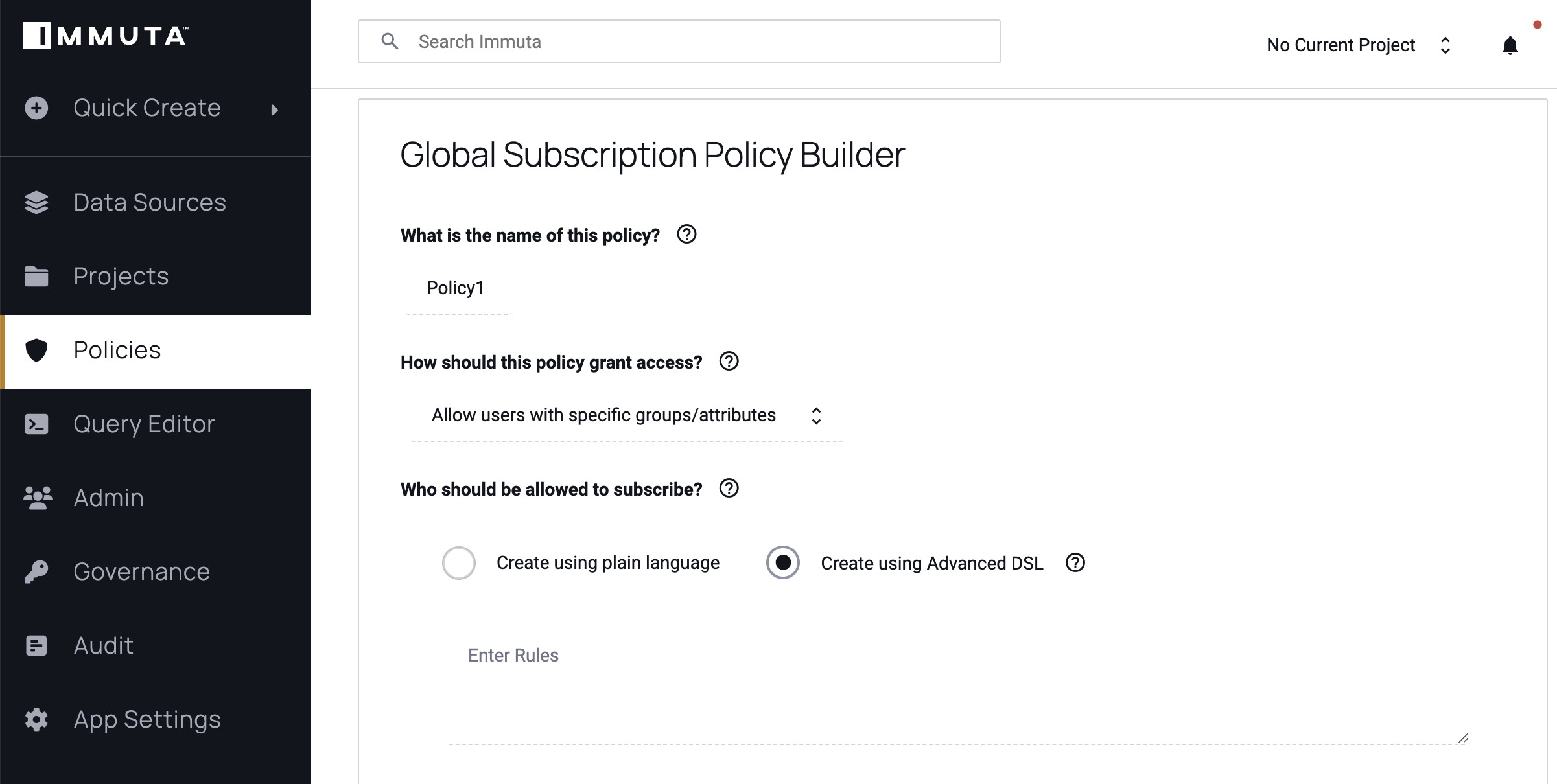
-
Select the rules for your policy from the Advanced DSL options. For example, creating a @hasTagsAsAttribute('Department', 'dataSource') would subscribe all users who have an attribute that matches a tag on a data source to that data source. So users with the attribute
Department.Marketingwould be subscribed to data sources with the tag Marketing.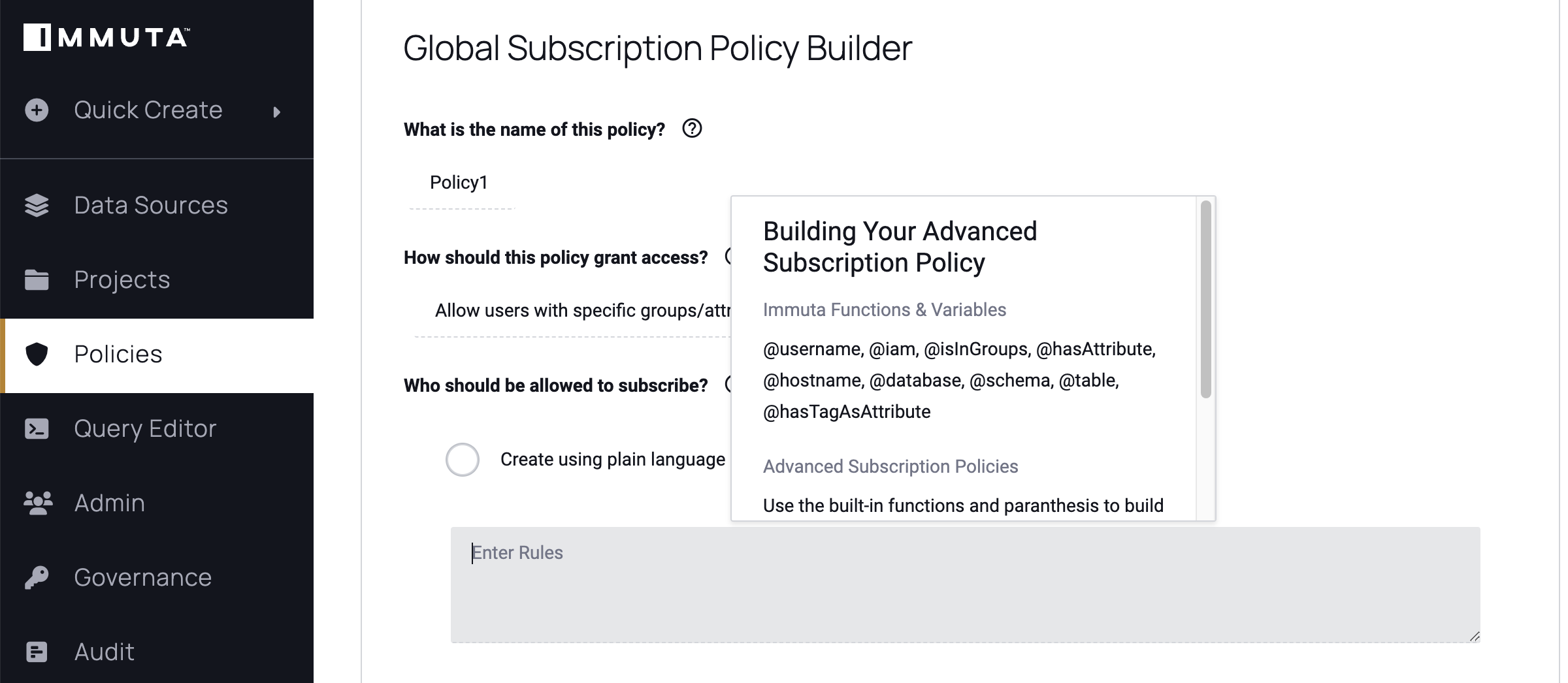
-
Select how you want Immuta to merge multiple Global Subscription policies that apply to a single data source.
-
Always Required: Users must meet all the conditions outlined in each policy to get access (i.e., the conditions of the policies are combined with
AND). -
Share Responsibility: Users need to meet the condition of at least one policy that applies (i.e., the conditions of the policies are combined with
OR).
-
-
Select where this policy should be applied, On data sources, When selected by data owners, or On all data sources
- If a user selects On data sources options include, with columns tagged, with columns spelled like, in server, and created between.
-
Click Create Policy.