Run Immuta Reports
Audience: Data Governors
Content Summary: This page outlines the process of building Immuta Reports. For descriptions of these reports, navigate to the Immuta Reports page.
Use Cases
Use Case
The compliance team is required to monitor data use and access for all projects. To do so, they can build Immuta reports.
Build and Export Immuta Reports
Immuta Reports allow Data Governors to use a natural language builder to instantly create reports that detail user activity across Immuta.
-
Click select entity and choose the option you would like the report based on from the dropdown menu. Your options include User, Group, Project, Data Source, Purpose, Policy Type, Connection, or Tag.
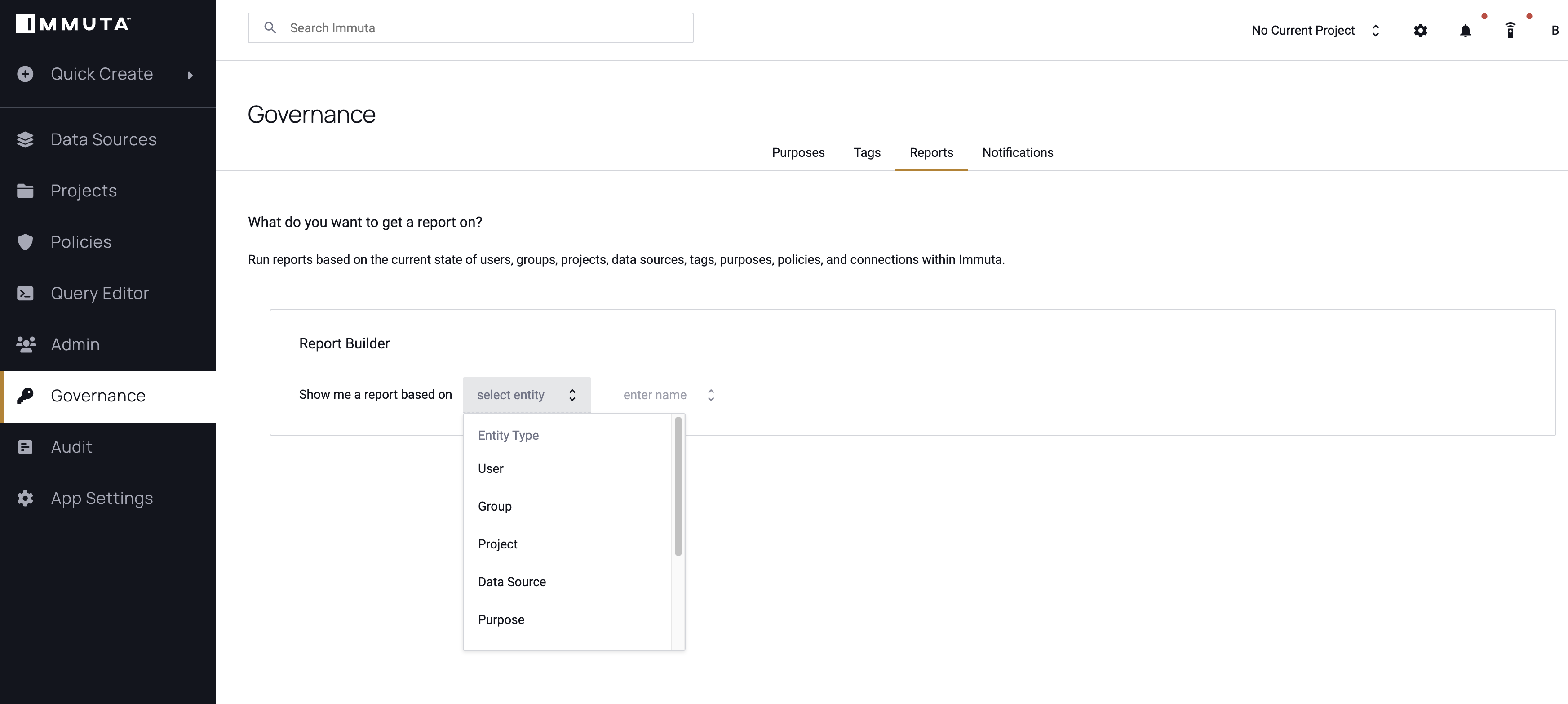
-
After making your selection, type your entity name in the enter name field.
-
Select the name from the dropdown menu that appears. Once the entity name has been selected, a number of reports will populate the center window.
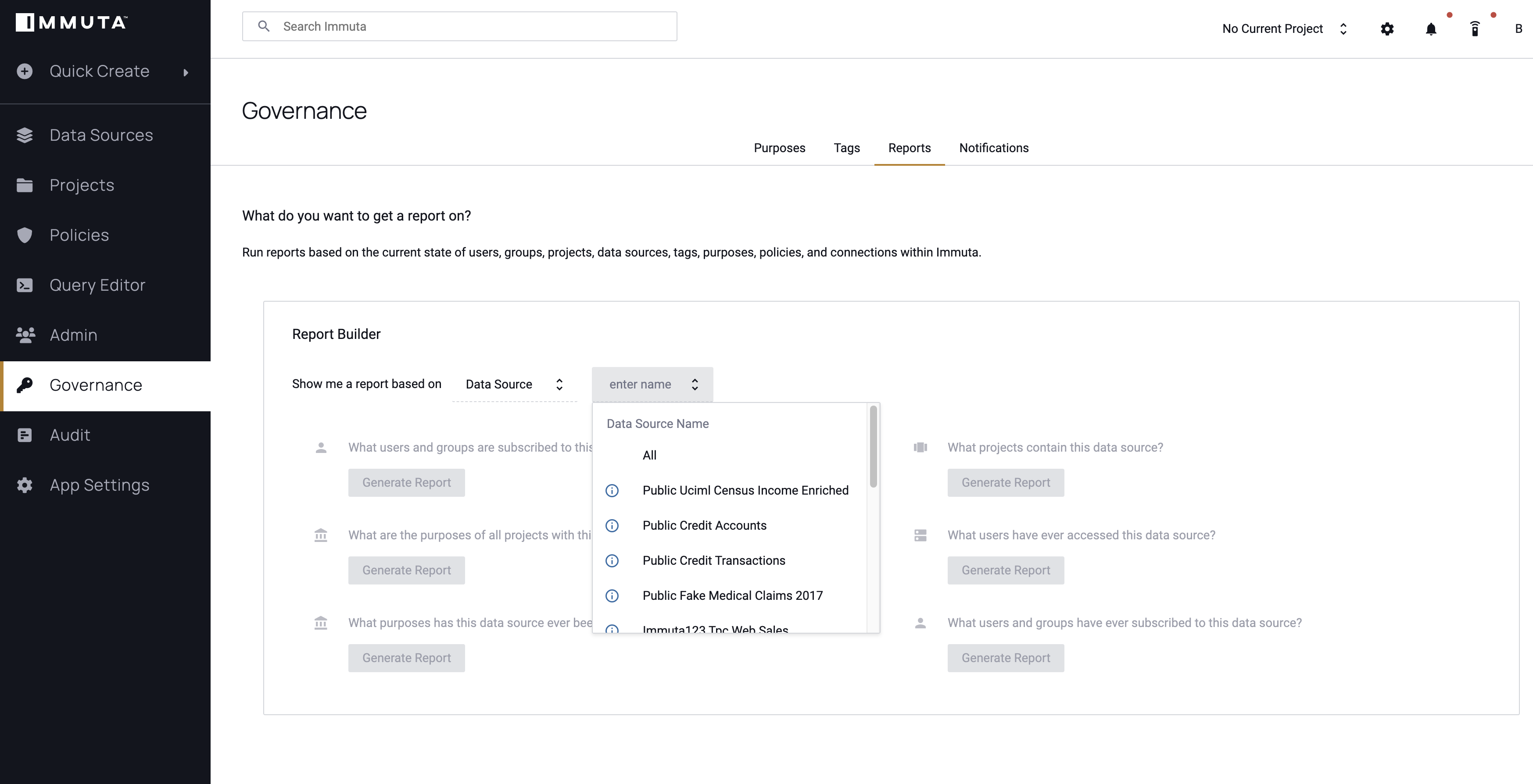
-
Click a tile with the description of the report to run that report.
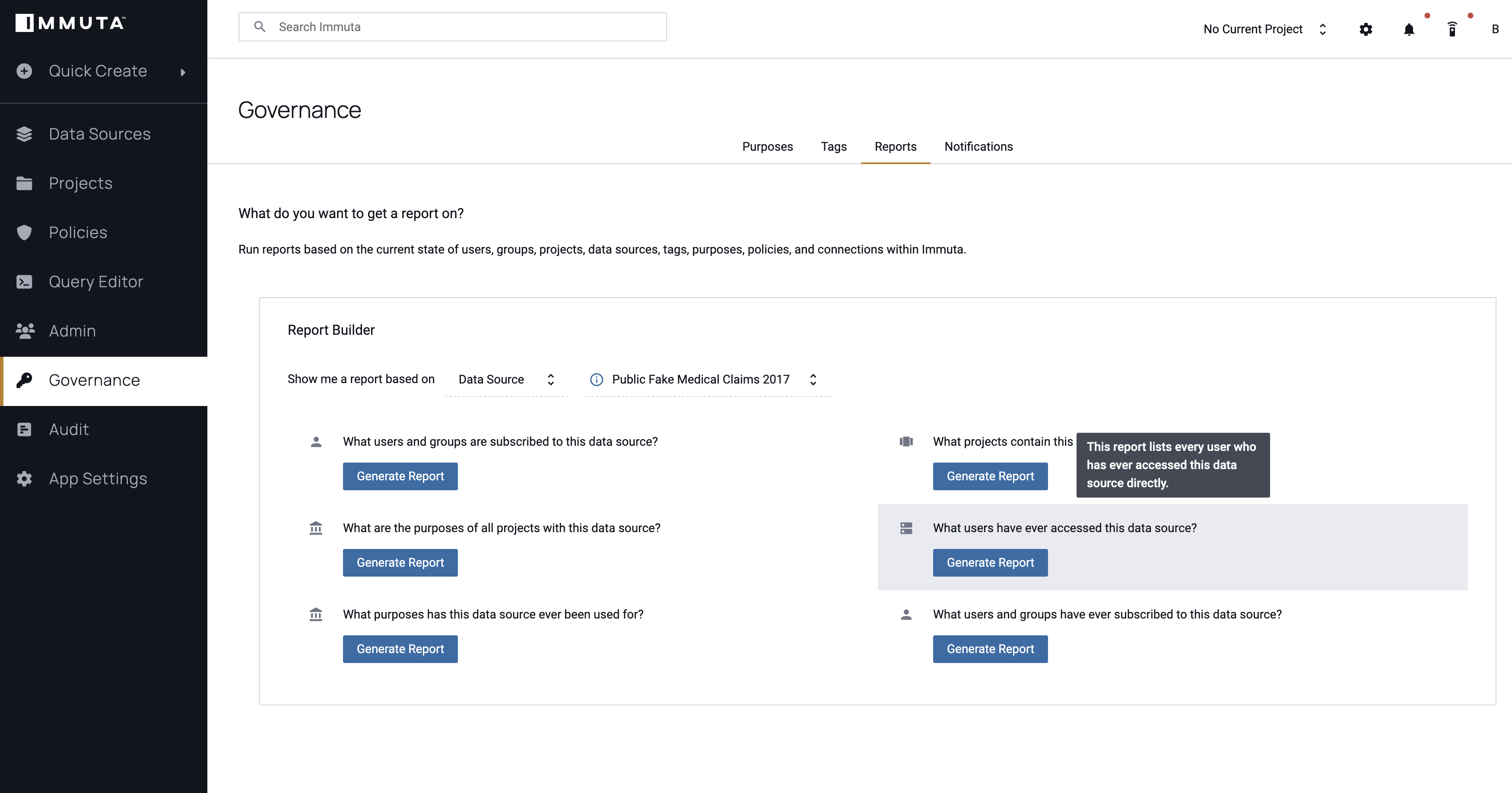
-
Once you've run the report, you can click the Export to CSV button in the top right of the page to download the report.
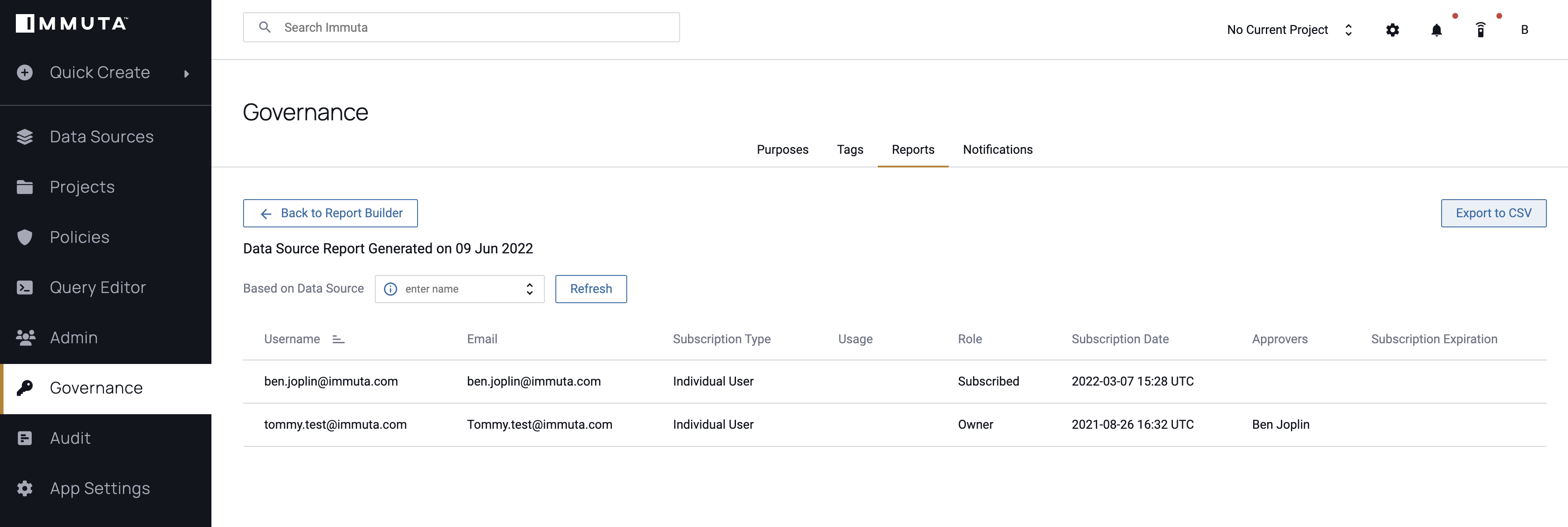
Note: If you would like to switch reports from this page, you can make changes by clicking the dropdown menu and then Refresh to run a new report. Otherwise, click Back to Report Builder in the top right of the page to return to the full Report Builder.