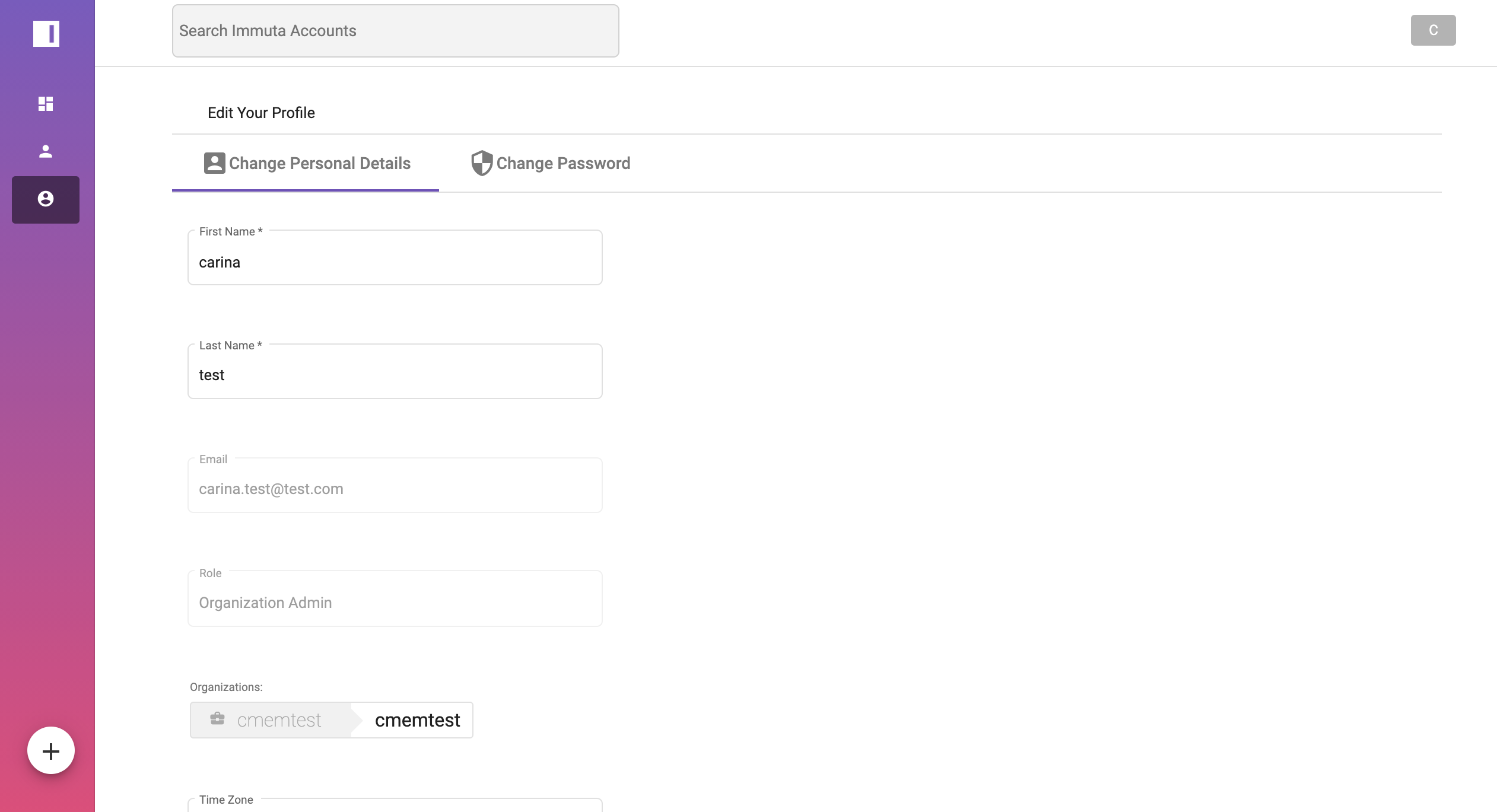Organization Admin Role
Audience: Immuta Accounts Organization Admins
Content Summary: This page outlines the pages and actions you can take in Immuta Accounts as an Organization Admin.
Immuta Accounts Overview
When navigating to the Immuta Accounts homepage, you can access
- Your Applications: The Immuta sites you can access using your Immuta Account username and password. Click the link to be taken to the outside site. Note the list is dictated by the groups you have been assigned.
- Your Organization: You can view the details of your organization, such as Total Users, Admins, Service hours, Service Level Agreement, and the Service Timezone. By clicking Details you can access your organization's page with more information about your contract, the phase your organization is in, and the availability of each group left to be claimed.
- Quick Actions: The actions your role can take.
- Your Organization's Admins: The list of admins in your organization and their emails.
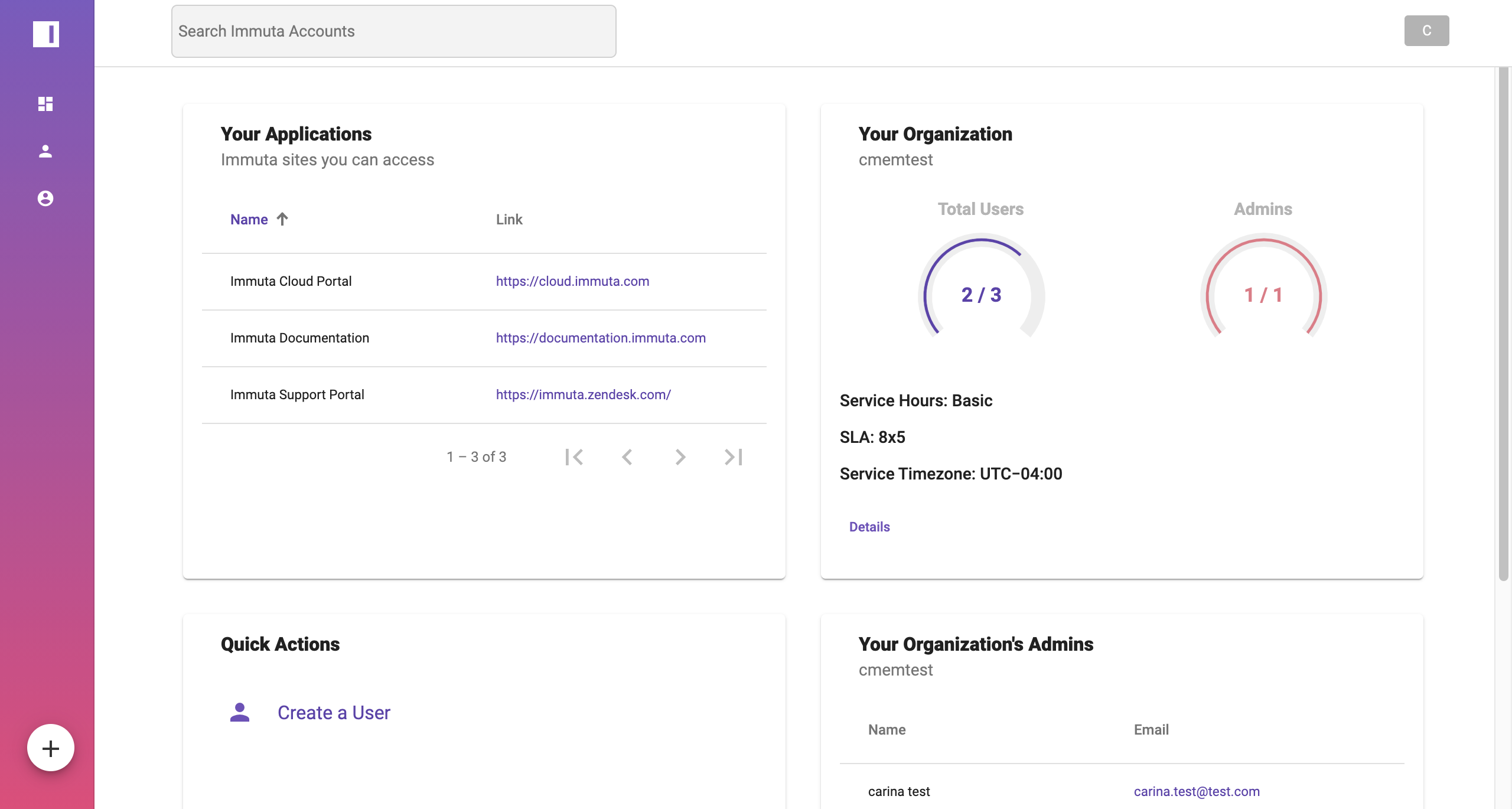
Users Page Overview
The user page lists all the users within your organization.
From the user page, you can select a user's name to take actions such as creating a new user, deleting a user, and resetting a user's password.
Select the user's email to send an email from your default email application.
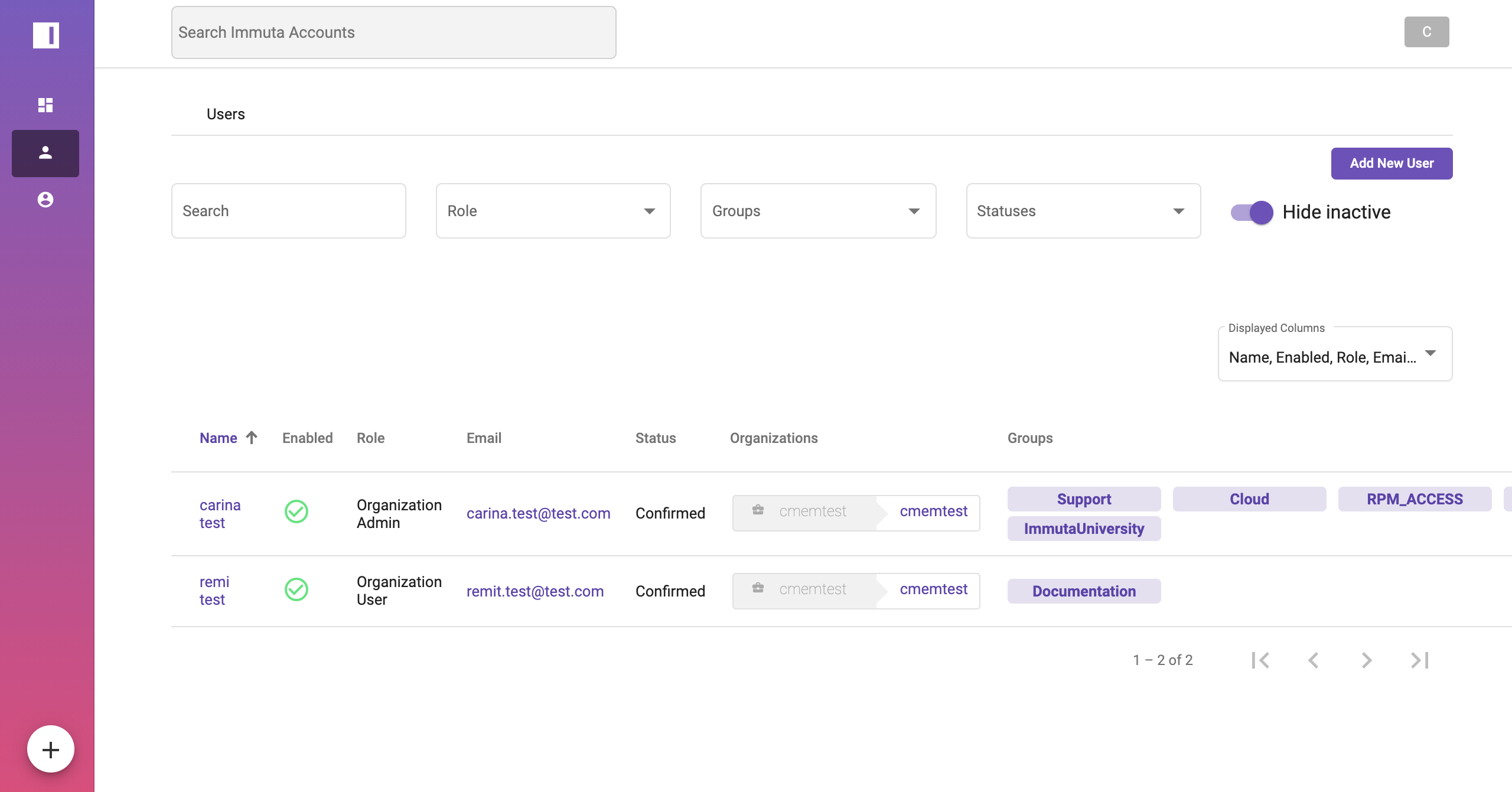
Profile Page Overview
The profile page lists the details of your profile.
From the profile page you can
- Change Personal Details: Edit the field you want to change and click Save Details.
- Change Password: Switch to the Change Password tab, enter your old password, enter your new password choice, and click Change Password.