Create and Manage Tags
Audience: Data Governors
Content Summary: This document outlines step-by-step instructions for creating tags and viewing tags on the Governance page.
Additional Tutorials Contents:
- View Tags
- Import Tags from External Catalogs
Create Tags
- Click the Governance icon in the left sidebar, and then click the Tags tab.
- Click Add Tags in the top right corner.
- Complete the Enter tag name fields for tags as represented below.
-
Additional nested tags are optional. These nested tags follow a tree structure. There are "parent", "sibling", and "child" tags. Click Remove Tag to remove a nested tag
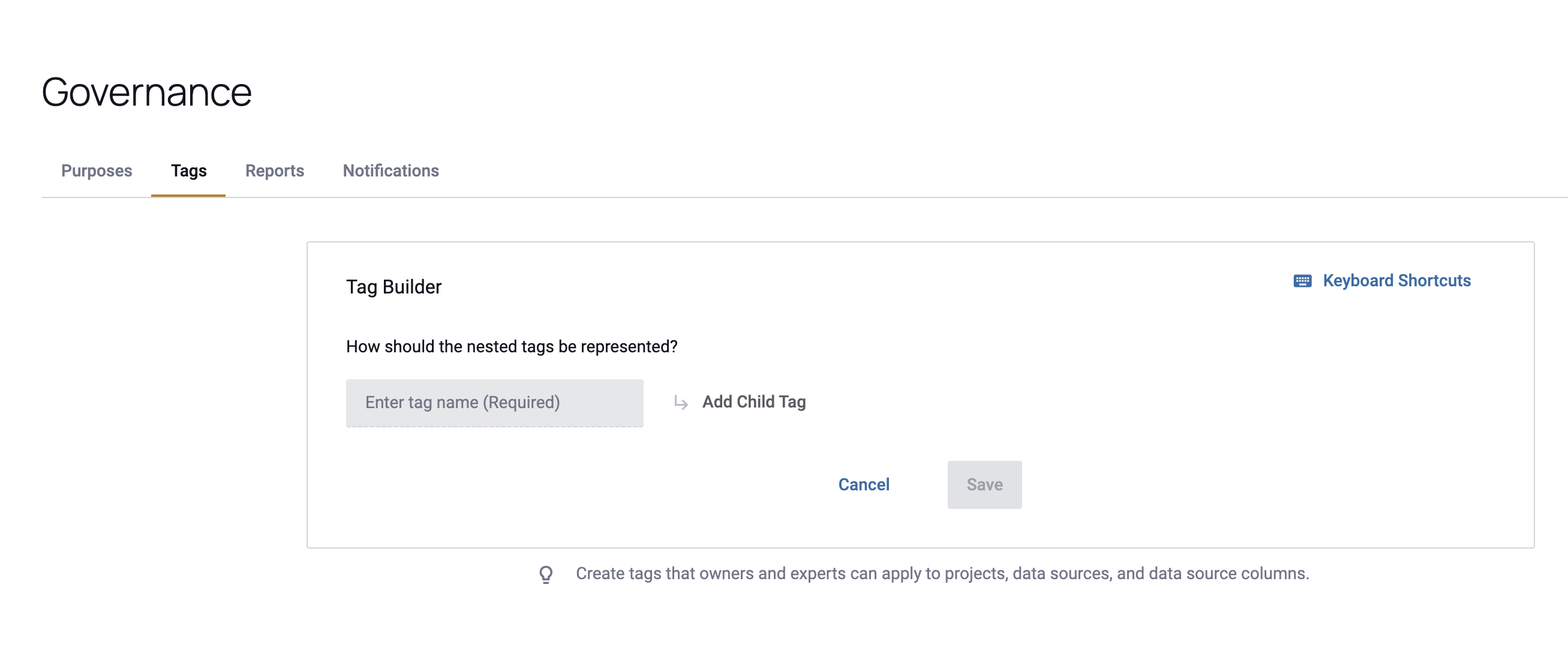
-
Click Save.
Note: Although you should be using Sensitive Data Discovery, it is sometimes necessary to create your own tags or import tags from an external catalog.
Additional Tutorials
View Tags
- Click the Governance icon in the left sidebar, and then click the Tags tab.
- A list of all top-level tags will be displayed. Click Expand to view nested tags.
- Click the icons in the Actions column to the right of the tags to edit tags, generate tag reports, or delete tags.
Tag Shortcuts
Keyboard Shortcuts have been implemented into the tagbuilder UI.
- Add Sibling Tag: "Enter"
- Add Child Tag: "Shift"+"Enter"
-
Previous/Next Tag: "▼"/"▲"
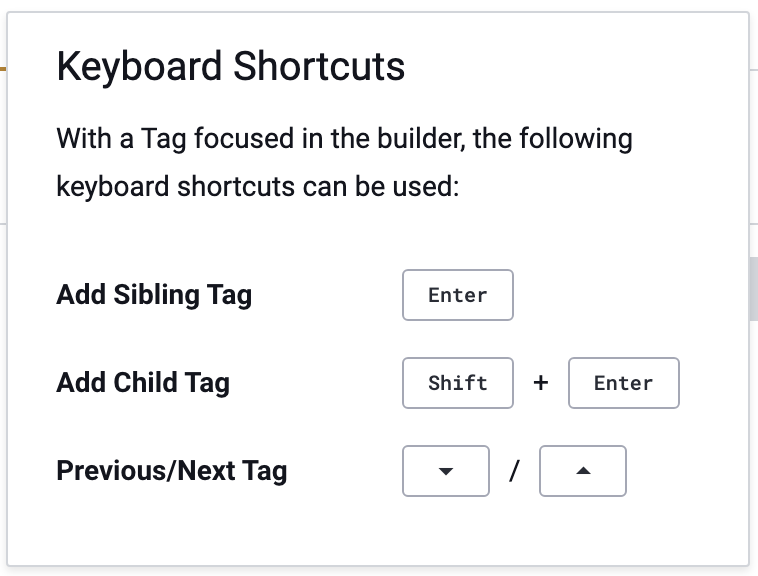
Import Tags from External Catalogs
You can pull external tags that you had previously defined in the external catalog (e.g., Collibra, Snowflake, etc.). Note that you will only be able to pull tags for queryable data sources:
- Click the Governance icon in the left sidebar and select the Tags tab.
-
Click Refresh External Tags.
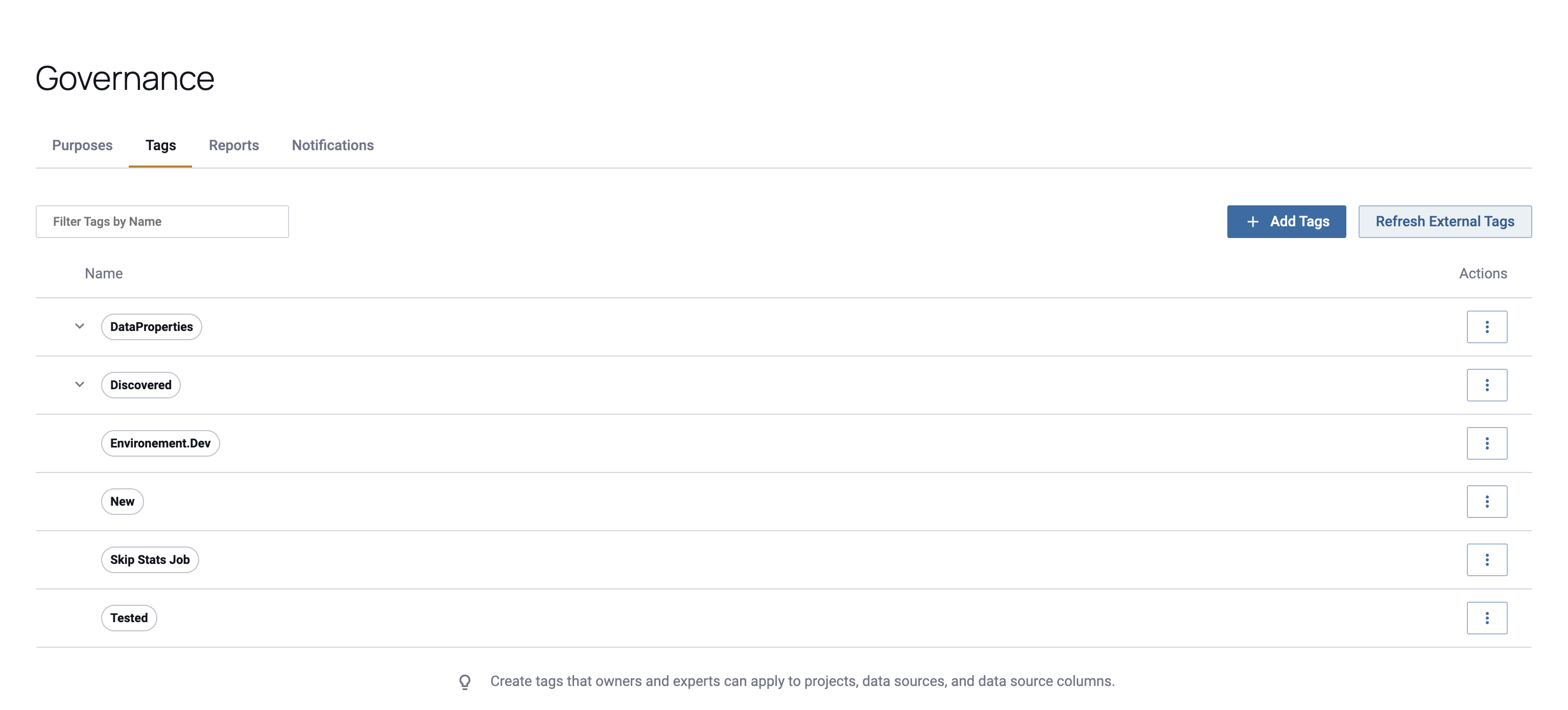
Link an External Catalog to a Data Source
External tags will be automatically detected when you create a new data source that originates in an external catalog, or they can be linked directly in the data source here:
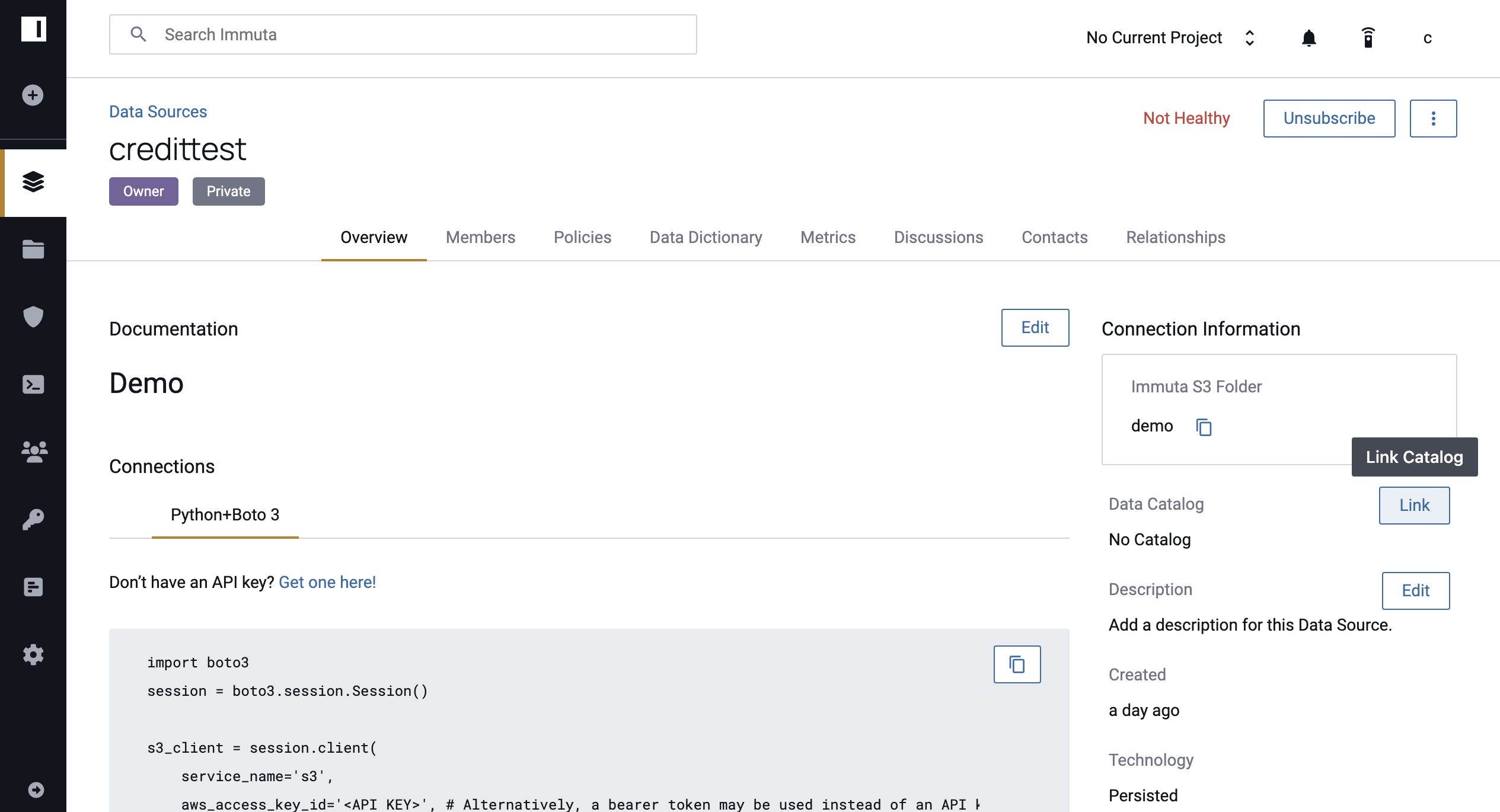
Custom REST Catalog Information
When using custom REST catalogs the GET/dataSource/page/{id} endpoint returns a human-readable information page
from
the REST catalog for the data source associated with {id}. Immuta provides this as a mechanism for allowing the REST
catalog to provide additional information about the data source that may not be directly ingested by or visible
within Immuta. This link is accessed in the Immuta UI when a user clicks the catalog logo associated with the data
source.