Enable and Manage Sensitive Data Discovery Settings
Audience: System Administrators
Summary: This page details how to configure a global template and a default sample size for Sensitive Data Discovery (SDD).
Enable Sensitive Data Discovery
- Click the App Settings icon in the left sidebar.
- Click Sensitive Data Discovery in the left panel to navigate to that section.
-
Select the checkbox to enable SDD, and then click Save and Confirm to apply your changes.
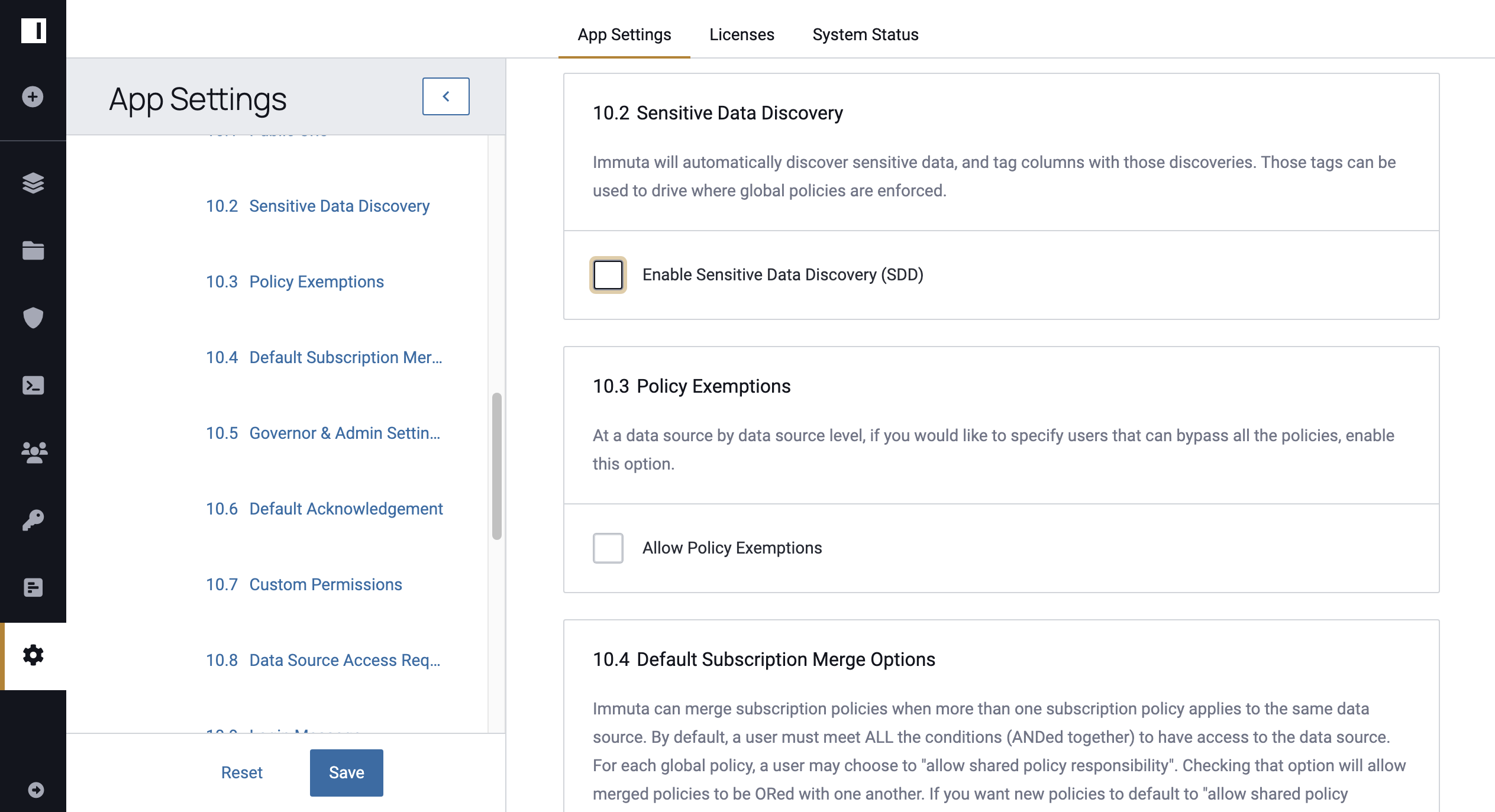
Configure a Global Template
- Click the App Settings icon in the left sidebar.
- Click Sensitive Data Discovery in the left panel to navigate to that section.
-
Enter the name of your global template in the Global SDD Template Name field.
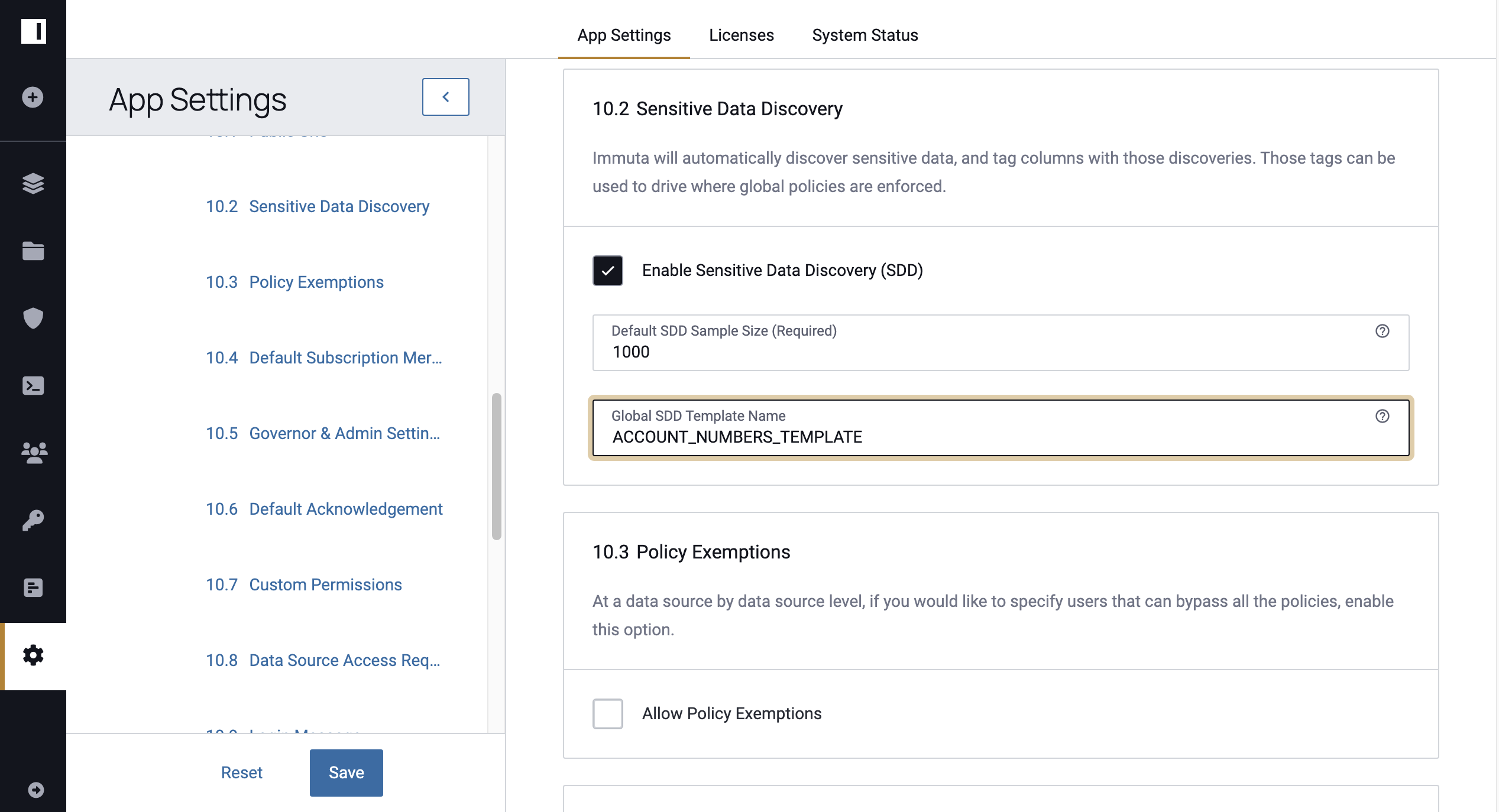
-
Click Save, and then Confirm your changes.
Configure a Default Sample Size
When a sample size is not specified in a template, SDD will use the default sample size of 1000 records. To adjust the sample size,
- Click the App Settings icon in the left sidebar.
- Click Sensitive Data Discovery in the left panel to navigate to that section.
-
Enter the number of rows in a data source you would like sampled when running SDD in the Default SDD Sample Size field.
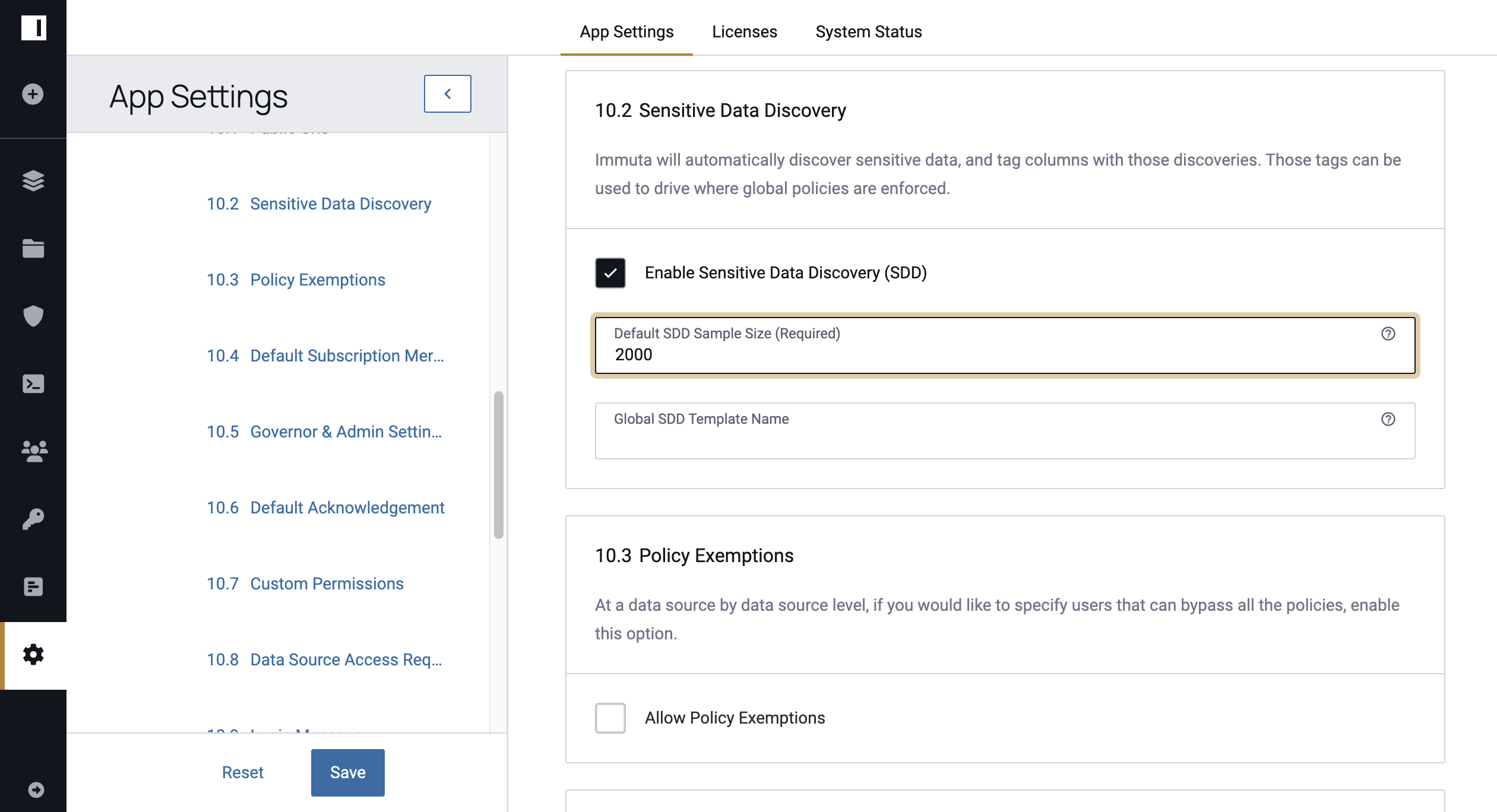
-
Click Save, and then Confirm your changes.