Add a License Key
Audience: System Administrators
Content Summary: This page guides through the initial setup process in the Immuta UI with step-by-step instructions on how to manage licenses.
For help navigating in the Immuta UI, see the The Immuta UI page.
Manage Licenses
Add a License Key
- Navigate to the Licenses tab on the App Settings page.
-
Click Add License Key in the top right corner of the page, and then paste the license key provided to you by Immuta in the dialog that appears.
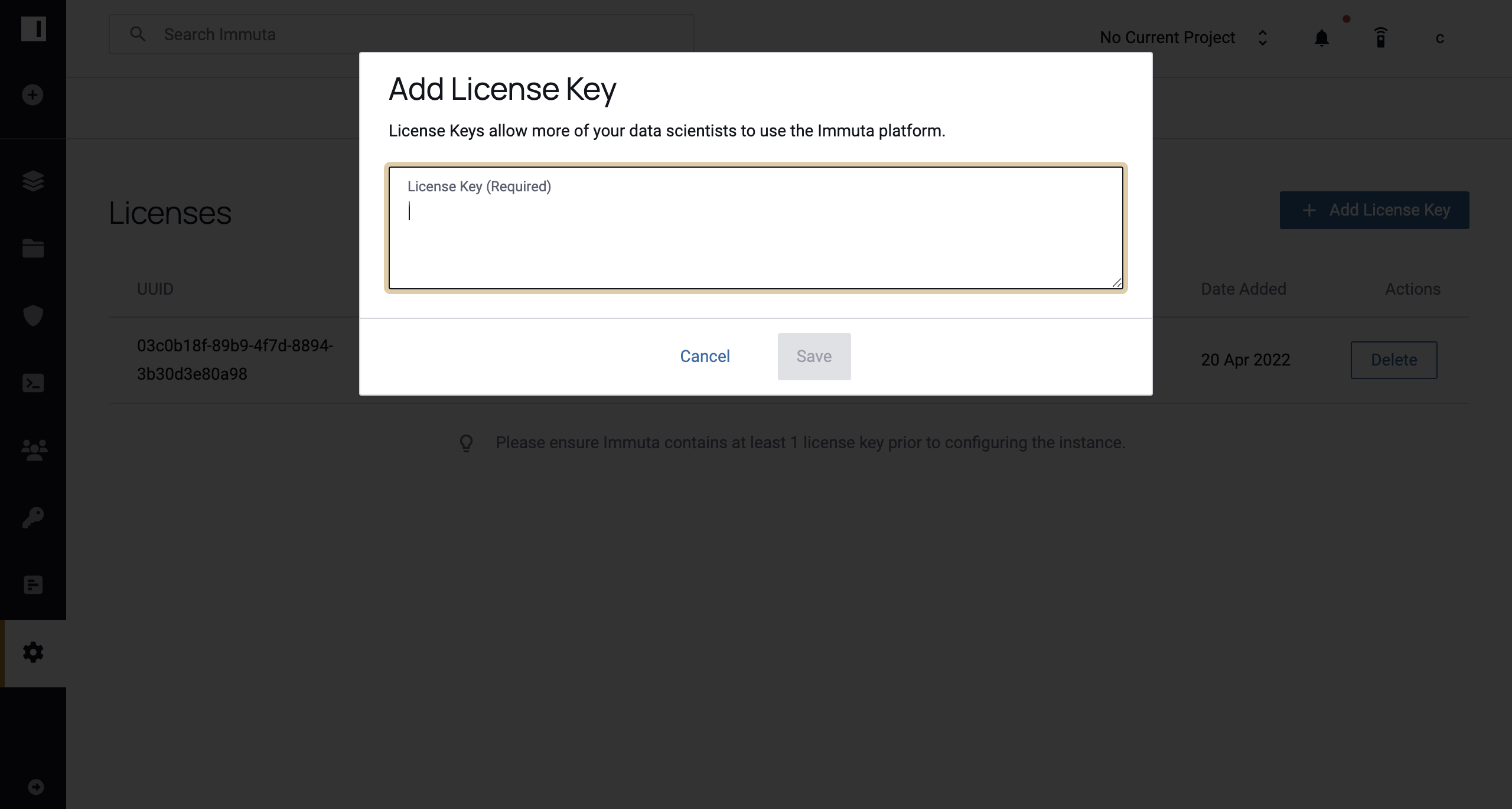
-
Click Save, and the system will generate a unique user id (UUID) for the license, which will appear at the bottom of the page.
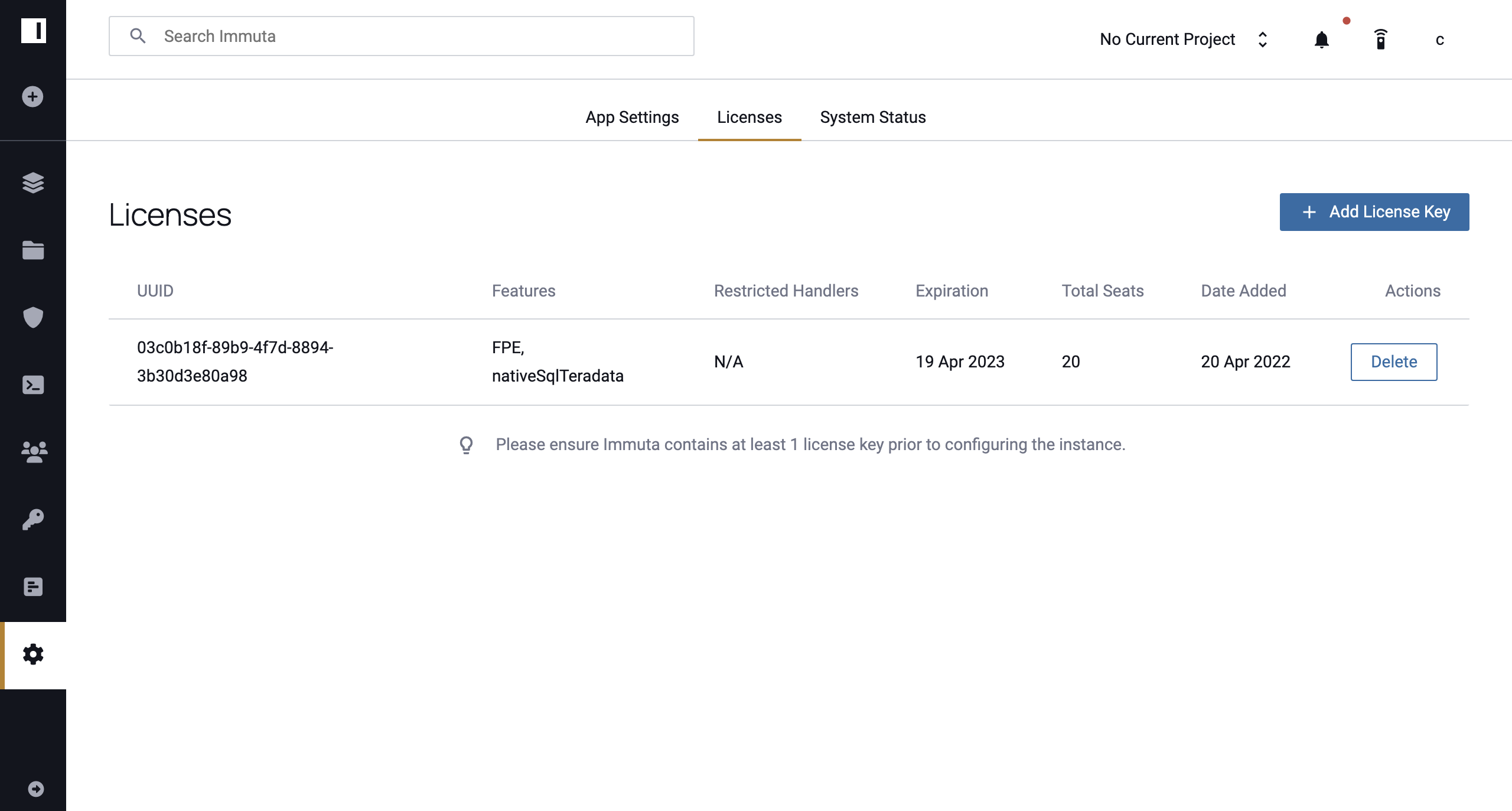
Delete a License
- Click delete in the Actions column of the license you would like to delete.
-
Click Confirm in the dialog that appears.
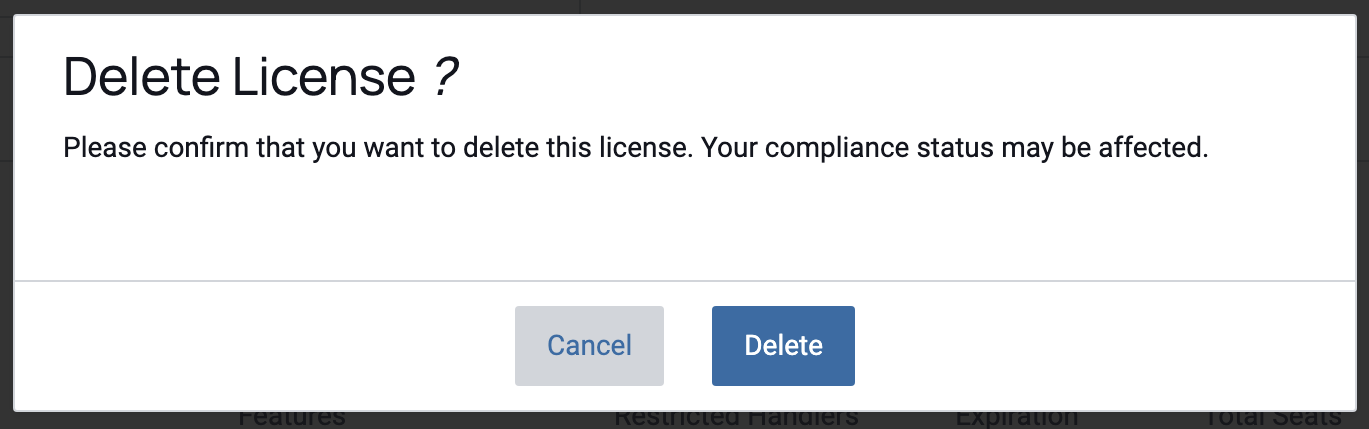
Note: If you delete a license key, your compliance may be affected and you will need to contact your Immuta Support Professional to receive a new license key.